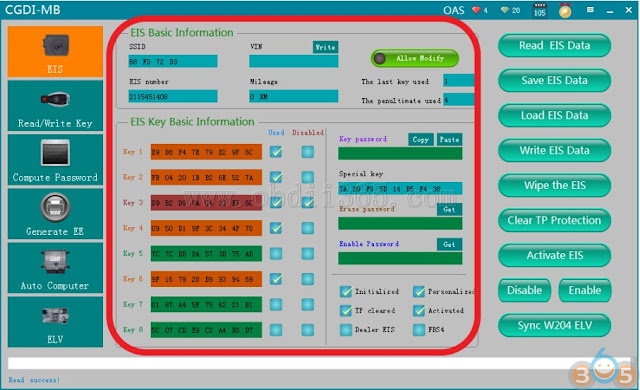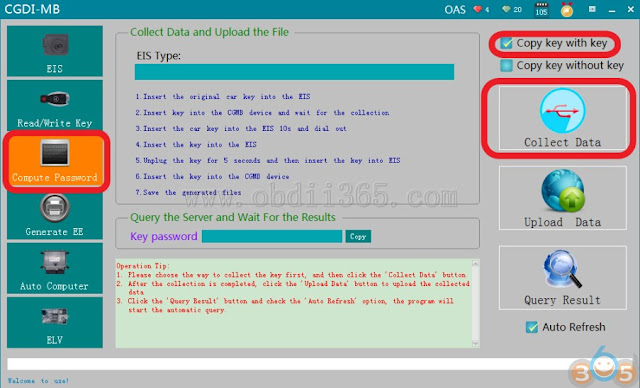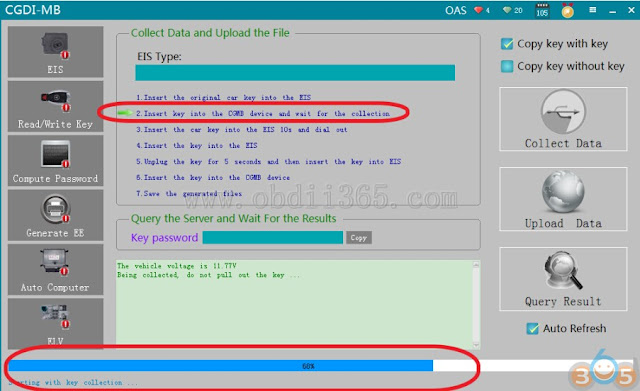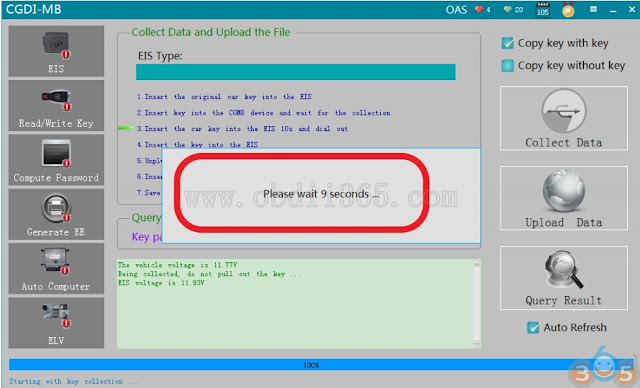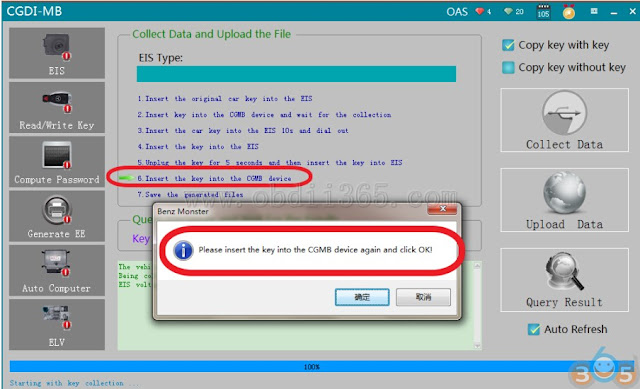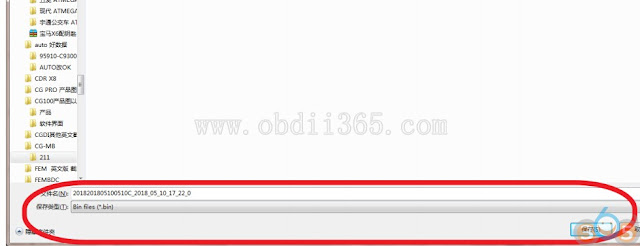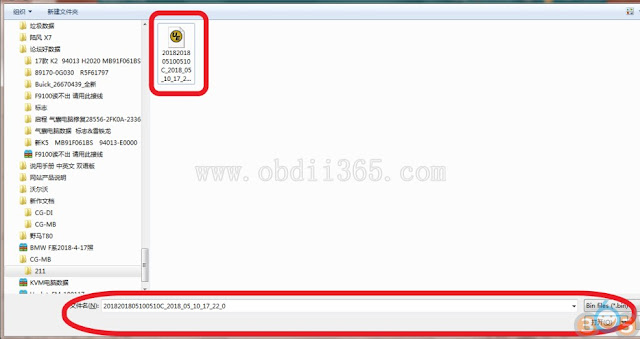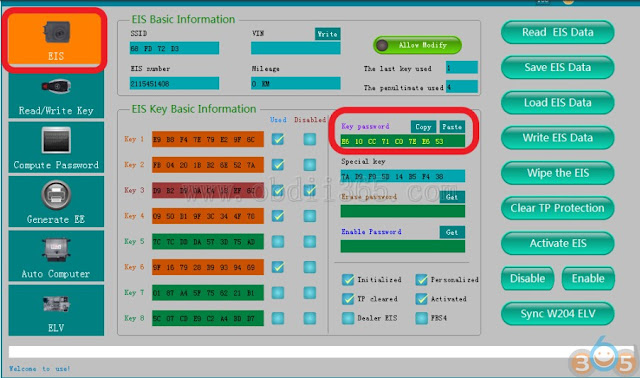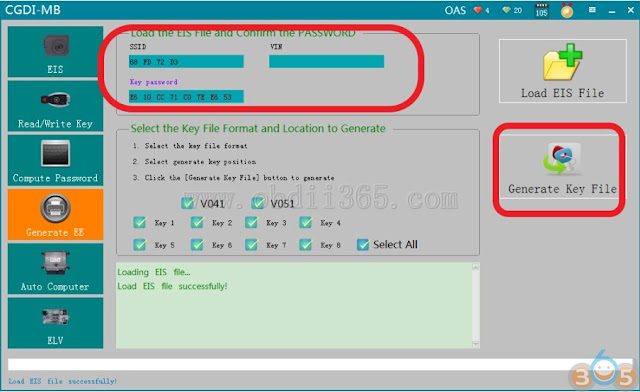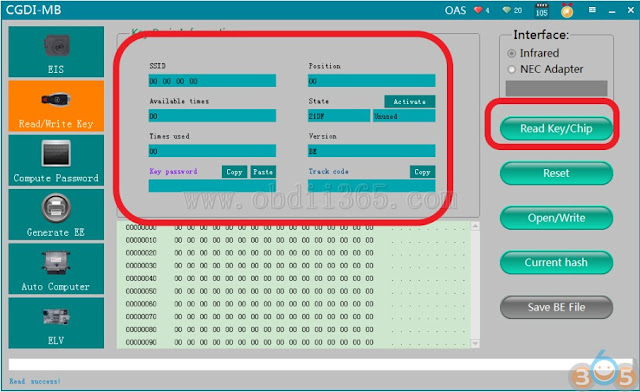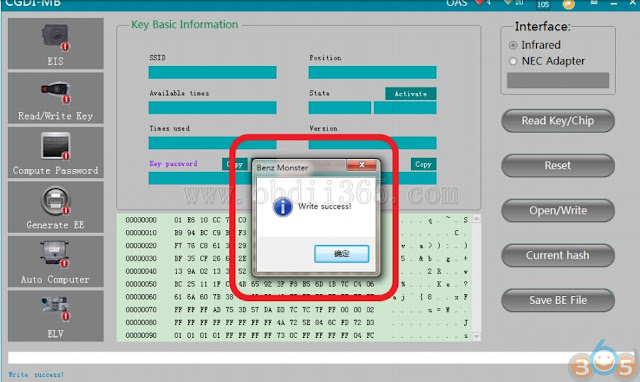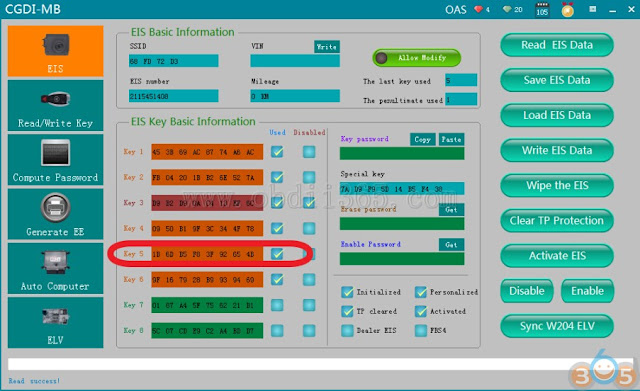How to add new key to Mercedes W211 (copy key with key) using CGDI Prog MB key programmer.
Connect the CGDI MB, the OBD connects the vehicle, opens the door, and keeps the vehicle voltage stable (12V).
open software,click“Read EIS Data”
Read data success,show related information
Turn to “Compute password”,choose“ copy key with key”,then click“Collect Data”
choose“other keys”, Click ”ok’
please insert the key into EIS and click ok
please insert the key into the CGMB device and click ok
It is collecting the key data
Key collection finished,please insert the key into EIS and click ok
please wait 9 seconds
please pull out the key from the EIS, and then click ok
please insert the key into the EIS again and click ok
Pull out the key for 5 seconds,then insert the EIS, then click ok
please insert the key into the CGDI MB device again and click ok
Collect success, save data, default file name
Save the file successfully,click ok
Click ” Upload Data ”
Open the file just saved in last step
Upload data successfully
Click“Query Result”, please wait patiently
Computing success,click ok
Copy password
Go to the EIS interface and paste
Save EIS data
Turn to“Generate EE”,Load EIS file just saved
Check the information and click“Generate key file”
Generated file successfully and save the file
Go to “Read/ write Key
Put new key into CGDI Prog
Show key information after reading
Click“Rest/wipe”, prompt ”Reset operation succeed, click ok
Click“open/write”,please note the prompt
Choose an unused key position
write success
Insert the new key into EIS and start
Read EIS again. show that key position was used.
Program success.