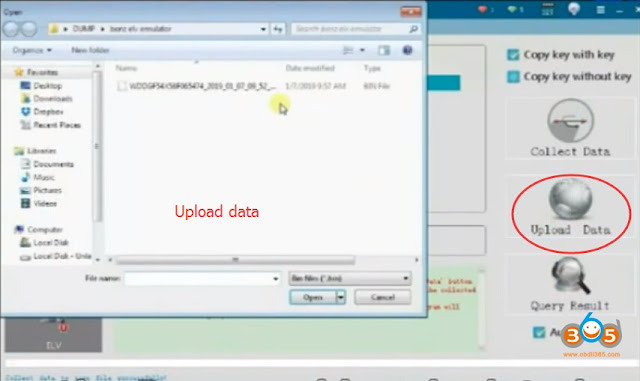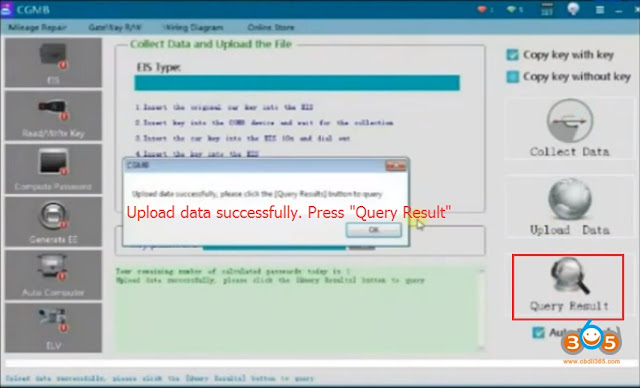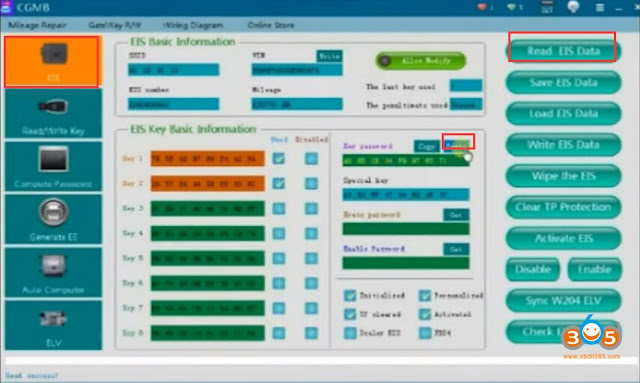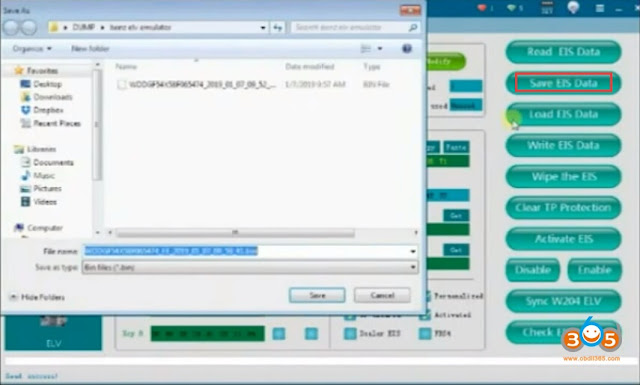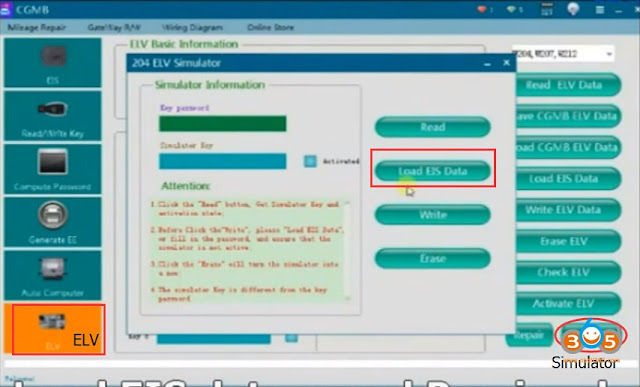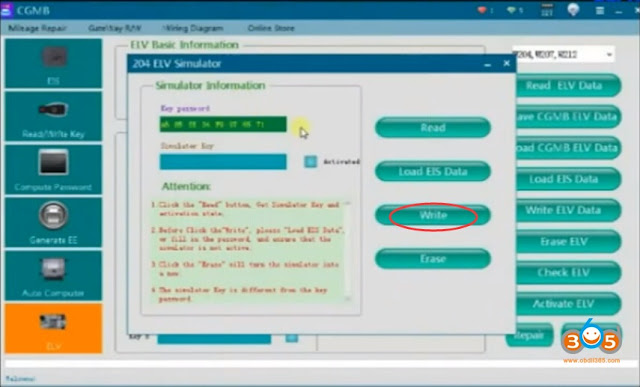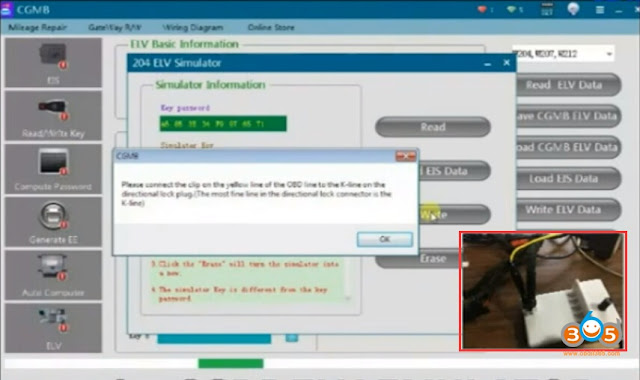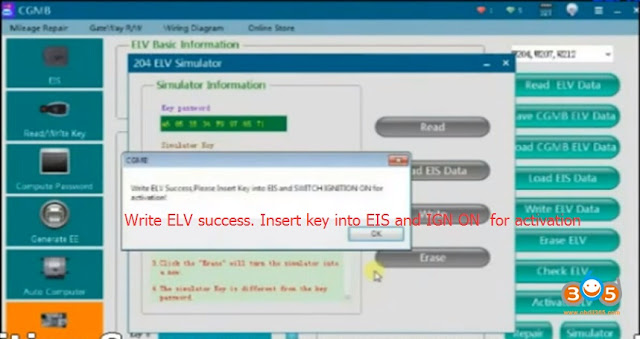How-to: program CGDI ELV Emulator with CGDI Prog MB Benz key programmer step by step.
In CGDI MB Software, choose Compute Password option->Collect Data-> The 1 generation key
We start with insert key in EIS
We start with insert key in EIS
Remove key and insert it in CGDI IR shown as picture
We have to wait till its is 100% loaded without touching the key
Remove key from CGDI MB and insert it back in EIS
Pull key out of EIS
Reinsert key into EIS
Pull key out and count to 5 seconds then insert it back again, then press OK
Insert key into CGDI IR
Save generated data, choose wherever you want to save data
Then we can upload the data to server
Press Query Result and wait till the password is calculated
Calculate pass success. Press Copy button
We choose EIS now and press Read EIS Data
Then paste the copied password previously
Save EIS data
Now we go to ELV option
Choose Simulator
Load EIS data saved previously
Press Write
It will give you message Connect the yellow Kline from the OBD cable to the CGDI ELV emulator
Writing success, now you can use the emulator
Turn on ignition switch to activate it.
Done.