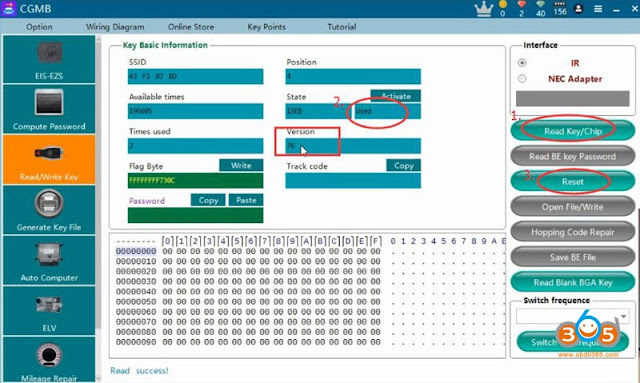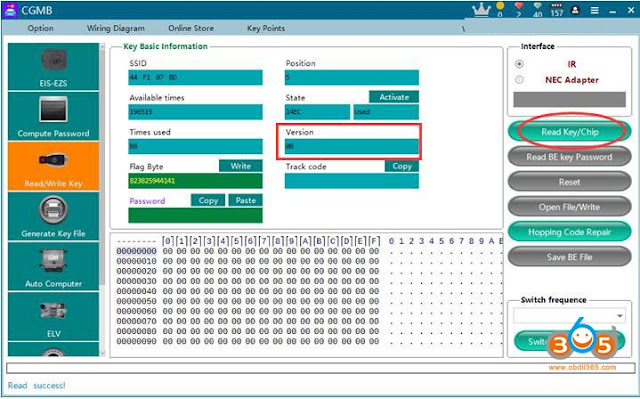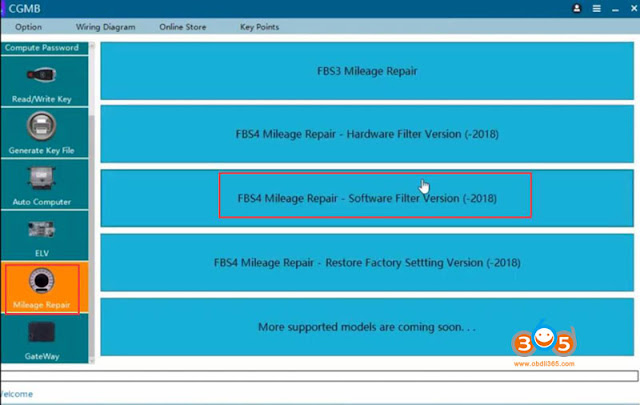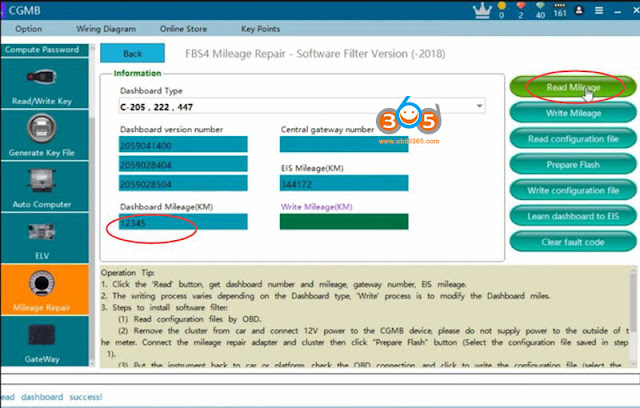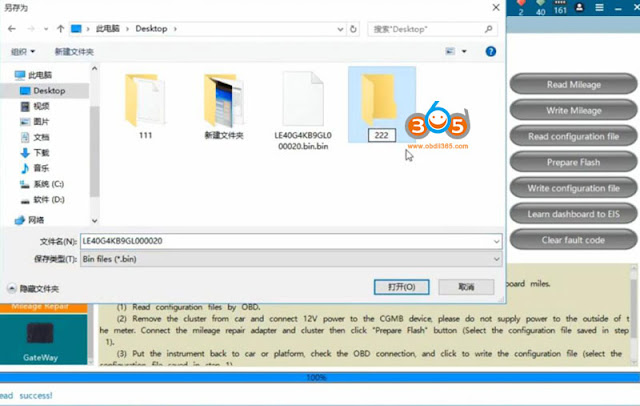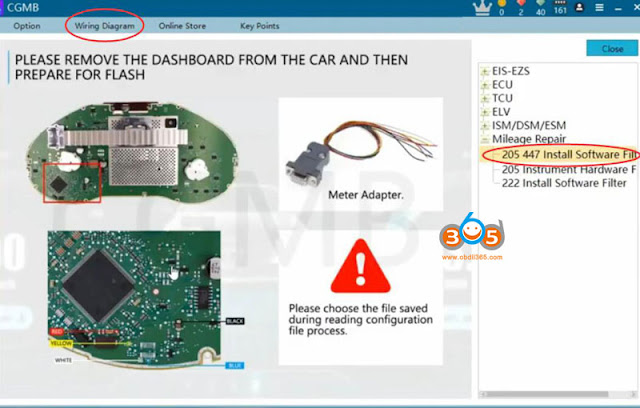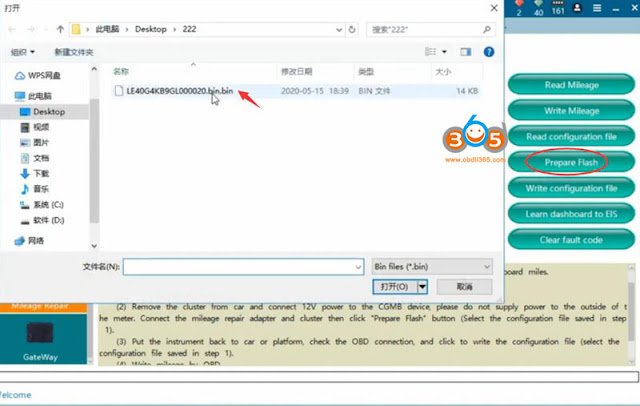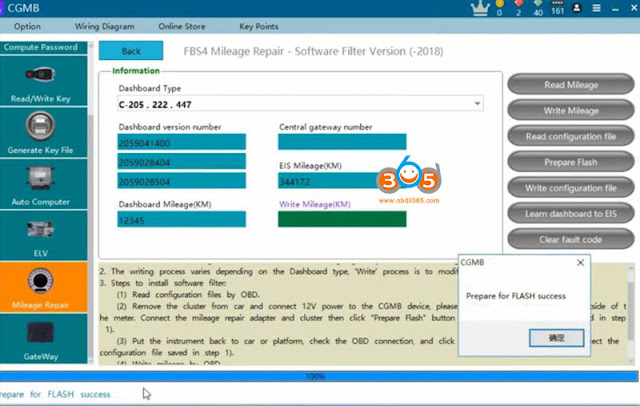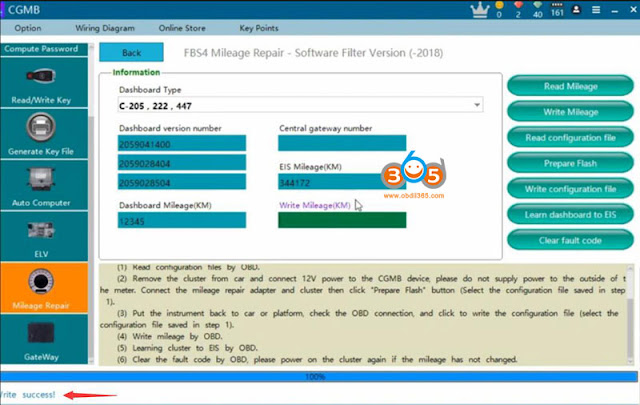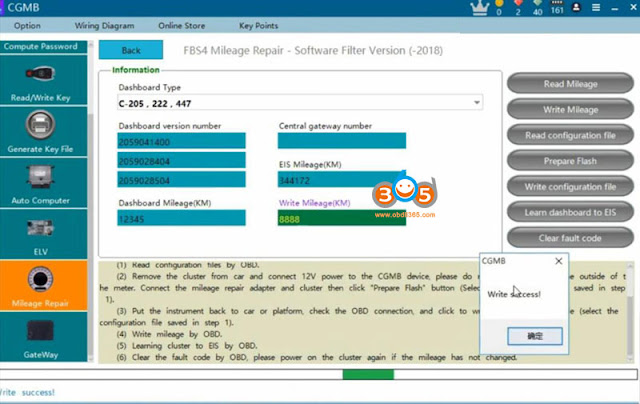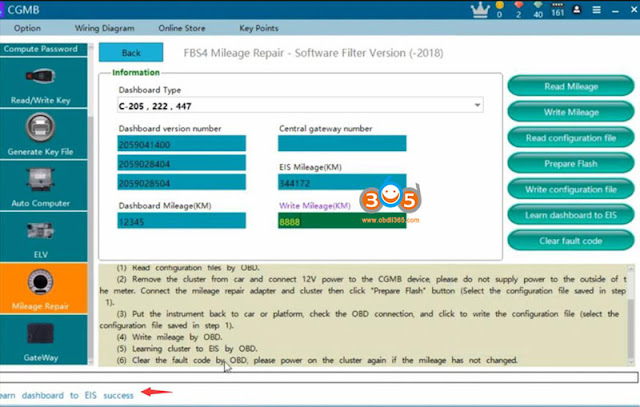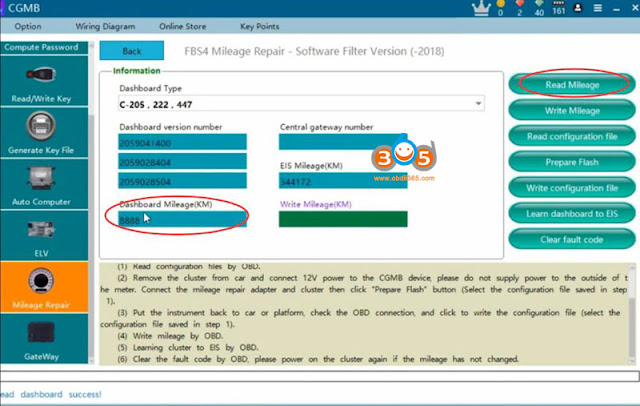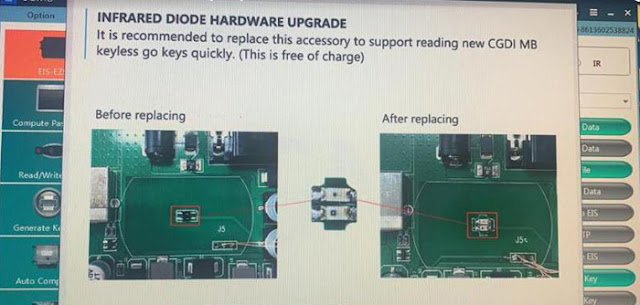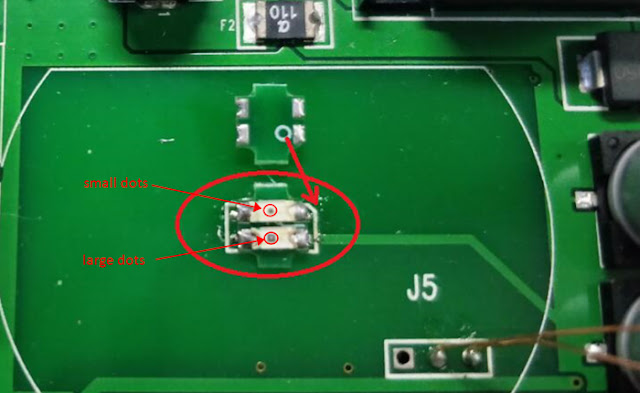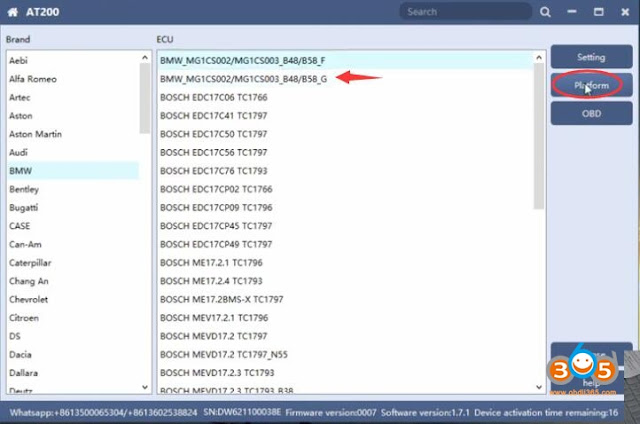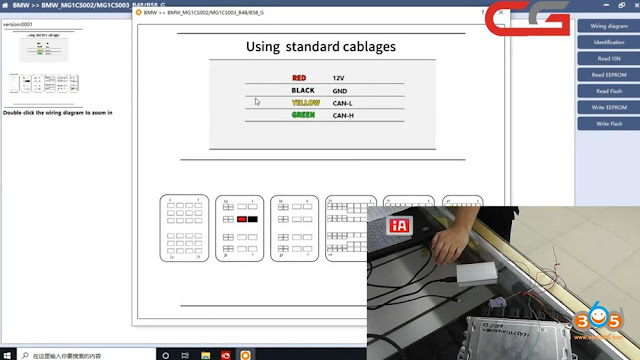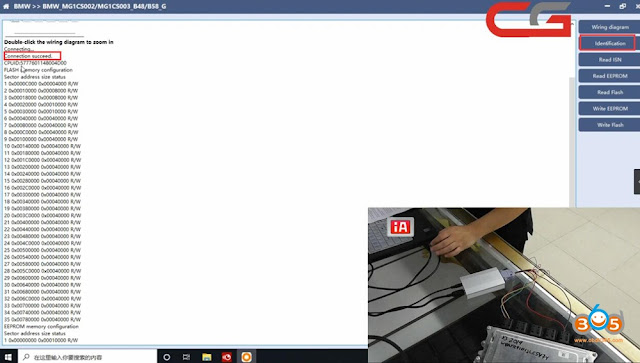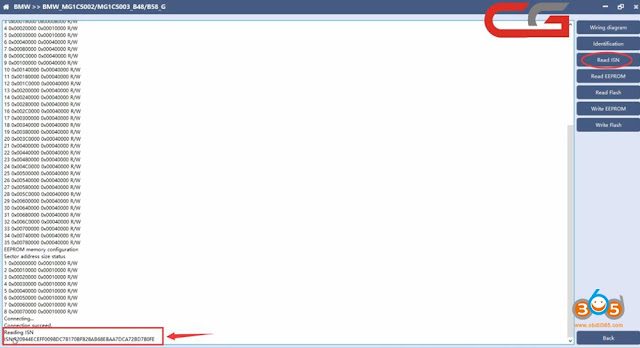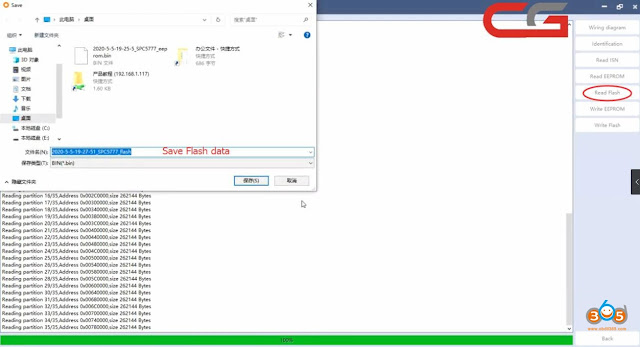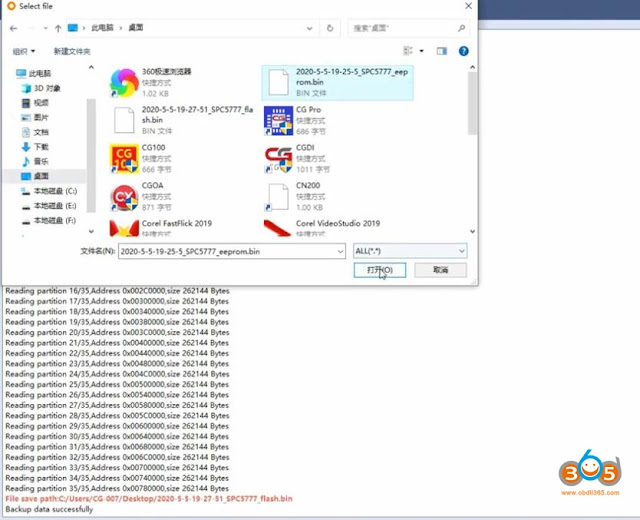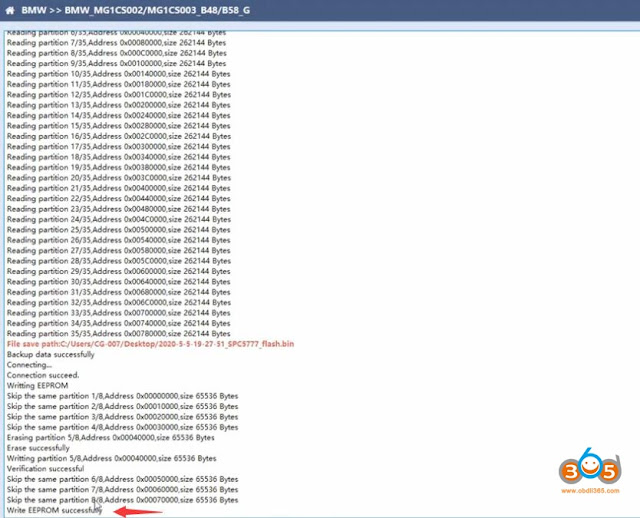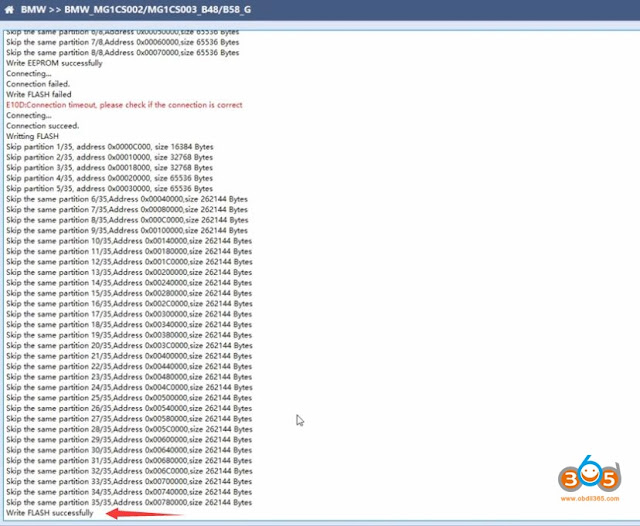CGDI Prog MB software update to V3.0.1.0 on May 28th, 2020.
CGDI MB BenzMonster V3.0.1.0 NEW
(2020.05.28)
1. Added CGDI MB keyless go key (76 version) resetting function.
2. Added the function of reading new BGA key to get EIS data.
3. Added operation tutorial viewing function.
4. Added Russian language. (Need to be authorized by dealer).
5. Added W203 ELV writing function.
6. Added the new W164 EIS (special) all key lost collection function. (The number of this W164 EIS is 164545, but the casing is new.)
7. Optimized interface layout and fixed BUG.
Free Download CGDI MB V3.0.1.0 software